
Now just open my computer and and click c drive. Here you will see program file folder, just click it and go ahead. After click program file folder there will be java folder. Just click java folder and there will jdk version folder. If you don’t see it, it means you didn’t download it. After click jdk version folder you will see bin folder. Then click bin folder there will you see a lot of thing. Just right click on any of them and go to properties. This is where java to look for your compiler, just copy location path. Now right click my computer and go to properties. The system property dialogue box will open.

Here you will click advance system setting and after clicking you will see Environment Variable button just click it

After clicking Environment Variable button you will see another window here you will click new button
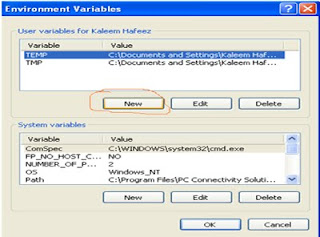
Then small dialogue box will open here will be two text field. In variable name text field you type any variable name like temp, path etc.

In variable value field you will paste the path location of java compiler which you copy before and then click ok.

Now your compiler is setup and ready to run. Now click start button and click run and just type cmd. your command prompt will come up. Now type javac and press enter and now you will see a bunch of crap of popup. It means your compiler is ready to go.
So in our next Java tutorial for beginners we will write the program and run it. I hope you enjoy will understand this Java tutorial for beginners and if you have any problem in this java tutorial you can email me at this azeemhafeez75@gmail.com or you can leave your comment here. I will solve all your problem which you will face in this Java tutorial for beginners
.
No comments:
Post a Comment