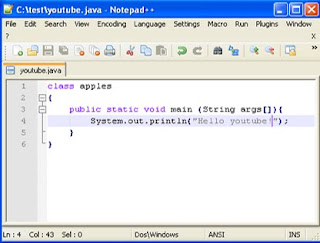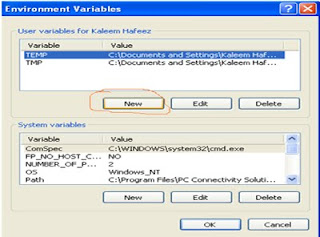Background:
Java was created in 1991 by James Gosling et al. of Sun Microsystems. Initially it was called Oak, in honor of the tree outside Gosling's window and the tree name was Oak. Later its name was changed to Java because there was already a language called Oak. Why we need java platform? The need for java platform independent language that could be embedded in various consumer electronic products. The first projects developed using Java is a personal hand-held remote control named Star 7. At the same time, the World Wide Web and the Internet were gaining popularity. Gosling et. al. realized that Java could be used for Internet programming.
Why Learn Java?
Java is a
programming language. As a programming language, Java can create all kinds of applications that you could create using any conventional programming language. Java applications are typically general-purpose programs that run on any machine where the
Java runtime environment (JRE) is installed. Code security is attained in Java through the implementation of its
Java Runtime Environment (JRE). JRE runs code compiled for a JVM (
Java Virtual Machine an imaginary machine that provides the hardware platform specifications to which you compile all Java technology code) and performs class loading through the class loader(responsible for loading all classes needed for the Java program), code verification through the bytecode verifier and finally code execution
Java Is Platform-Independent:
Java is platform independence is one of the most significant advantages that Java has over other. Java is platform-independent at both the source and the binary level. Platform-independence is a program’s capability of moving easily from one computer system to another. At the source level, Java’s primitive data types have consistent sizes across all development platforms.
Java’s foundation class libraries make it easy to write code that can be moved from platform to platform without the need to rewrite it to work with that platform. Platform-independence doesn’t stop at the source level, however. Java binary files are also platform-independent and can run on multiple platforms without the need to recompile the source. How does this work?
Java binary files are actually in a form called bytecodes.
Bytecodes are a set of instructions that look a lot like machine code, but are not specific to any one processor.
Java Is Object-Oriented:
Java’s object-oriented concepts are inherited from C++, the language on which it is based, but it borrows many concepts from other object-oriented languages as well. Like most object-oriented programming languages,
Java includes a set of class libraries that provide basic data types, system input and output capabilities, and other utility functions. These basic classes are part of the Java development kit, which also has classes to support networking, common Internet protocols, and user interface toolkit functions. Because these class libraries are written in
Java, they are portable across platforms as all Java applications are.
Java Is Easy to Learn:
Java is easier to learn and easier to write, easier to compile, easier to debug, and, best of all, easy to learn. Keeping the language small also makes it more robust because there are fewer chances for programmers to make difficult-to-find mistakes. Despite its size and simple design, however,
Java still has a great deal of power and flexibility. Java is modeled after C and C++, and much of the syntax and object-oriented structure is similar to C and C++. If you are familiar with C++, learning
Java will be particularly easy for you, because you have most of the foundation already
In next
java tutorial we will start to write our first program and learn how to run the program. I hope you enjoy will understand this
Java tutorial for beginners and if you have any problem in this java tutorial you can email me at this
azeemhafeez75@gmail.com or you can leave your comment here. I will solve all your problem which you will face in this
Java tutorial for beginners